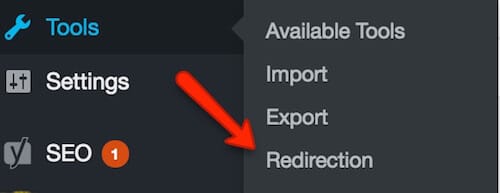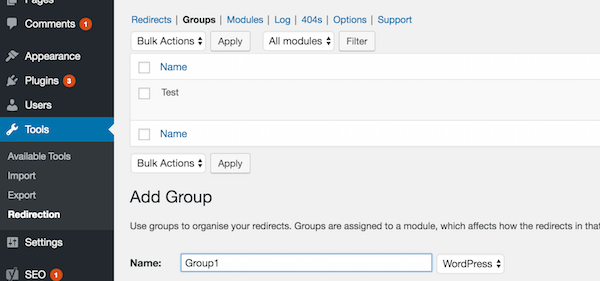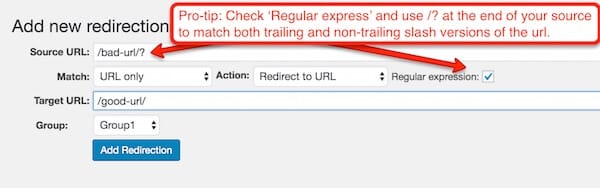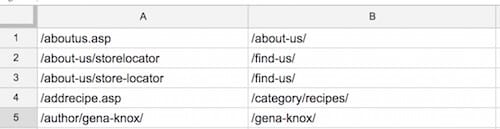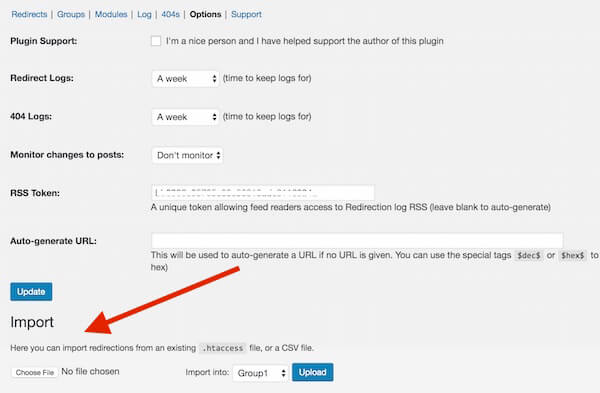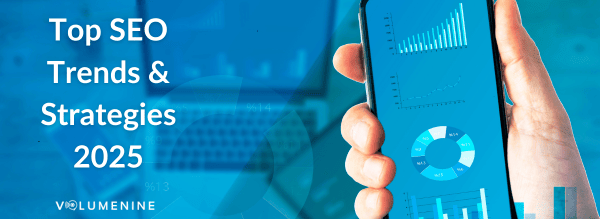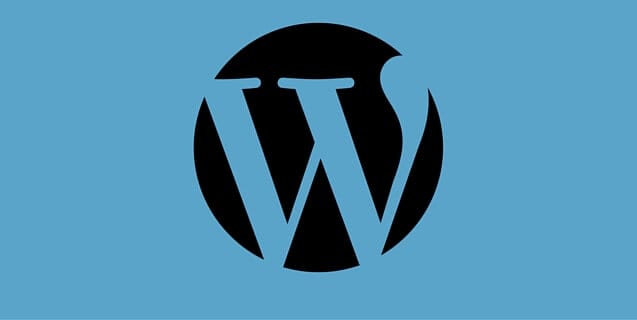
How to Import with the WordPress Plugin ‘Redirection’
Managing redirects is extremely important. A user who lands an on a 404 page isn’t likely to stick around to find the content themselves. This is a tutorial on how to import a redirect map in WordPress using the ‘Redirection‘ plugin to upload a list of redirects.
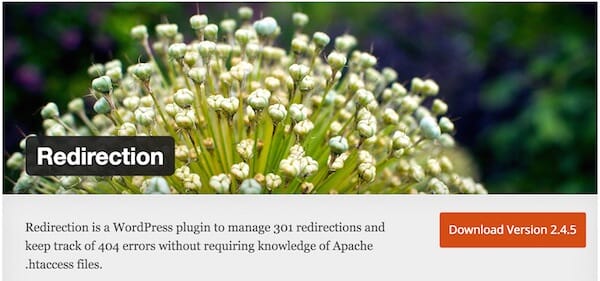
Installing the Plugin
You can install Redirection by visiting the plugin page on WordPress. Click the red ‘Download’ button. Your file will download as a .zip. Leave it in this format.
Next, log into your WordPress Dashboard and navigate to the Plugin area on the menu and click ‘Add New’. Click ‘Upload plugin’ (next to ‘Add Plugins’) and select your .zip file.
Alternatively, you can search for Redirection from the Add New Plugin page– simply make sure it’s the same one we’re documenting. ‘Redirection’ is a popular name.
Using the Plugin
You’ll find your plugin under Tools >> Redirection.
Before you can create redirects, you’ll need to create a Group to associate with them. Do this by clicking on Groups > Add Group. (Note: You can also choose what module the group is. It’s not necessary, but if you’re dev-savvy this might appeal to you!)
Add a Redirect
Add your first 301 by clicking on Redirects. Source URL is the URL that doesn’t resolve. Target URL is where requests should be taken.
If your site uses URLs with and without trailing slashes, you can take care of both by clicking the Regular Expression box and adding ?/ at the end of the URL– This tells the plugin that the trailing slash is optional and to match both. If you are redirecting to the home page, as in the second example, make sure there is just a forward flash. Do not leave any cell blank.
Create Bulk Redirects Using a .csv File
If you have a lot of redirects to manage, you can save a lot of time by using the import feature.
To create your spreadsheet:
- Create a spreadsheet in Excel or Google Drive
- Put your Source URLs in column A and your Target URLs in the column B. Important: don’t include the domain name!
- Save your spreadsheet as a .csv
- Select Options in the Redirection Plugin
- Under the Import section, select your file and assign a group.
- Click Upload. You’ll see a notification at the top of your screen telling you how many redirects were successfully uploaded.
- Test your redirects! We recommend using Screaming Frog or another web crawler. Remember, you want to avoid redirect chains.
If all of that made sense to you, congratulations! But if you have reached this last paragraph here, still scratching your head … fear not. Volume Nine can SEO audit your website, find all those pesky 404s and tell you exactly how to fix them. Contact us today!