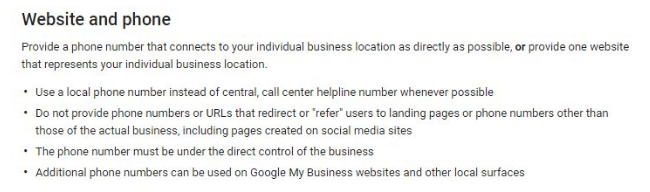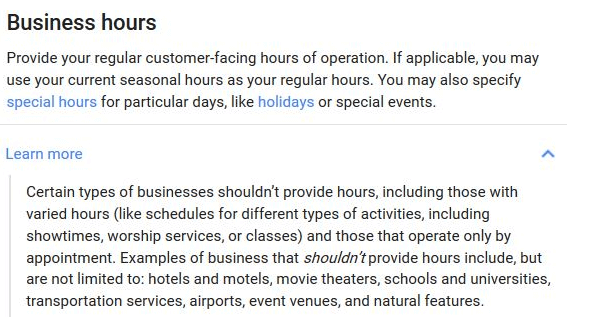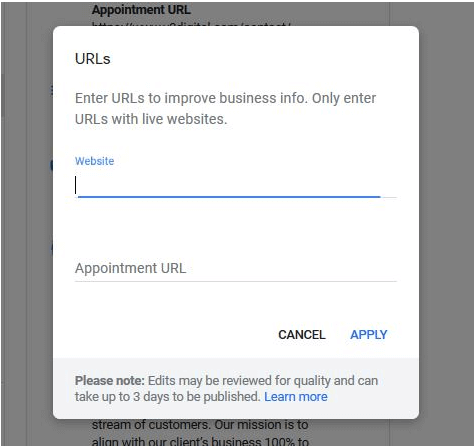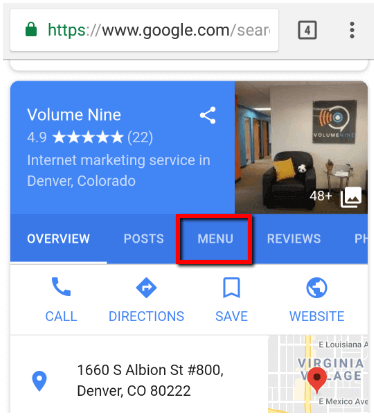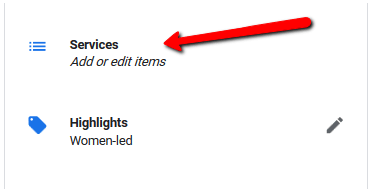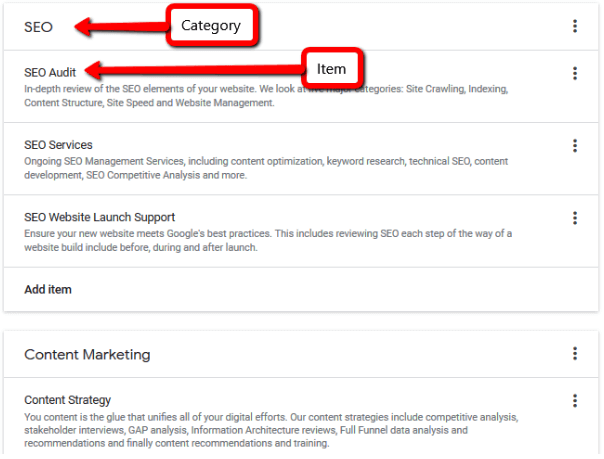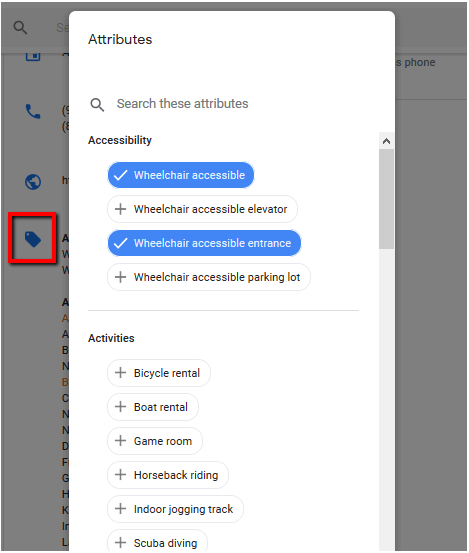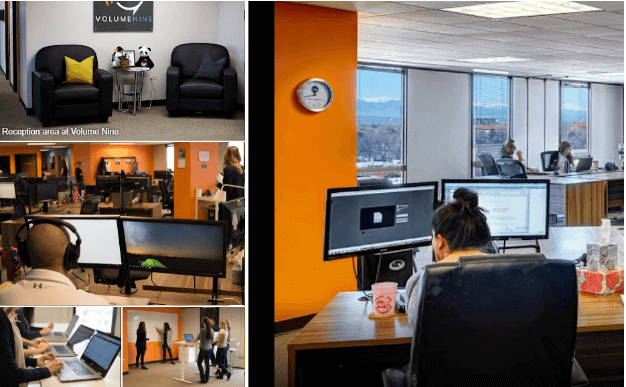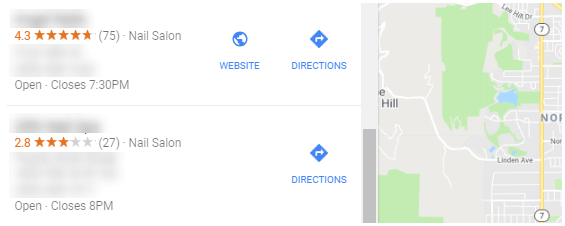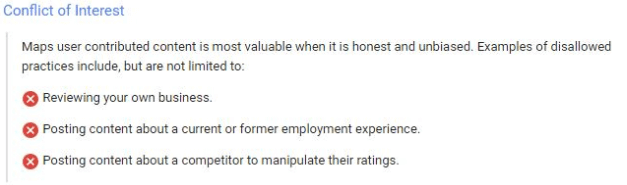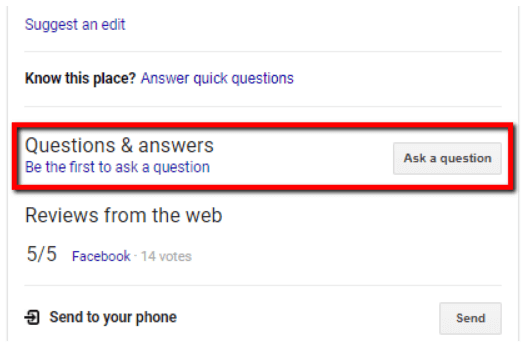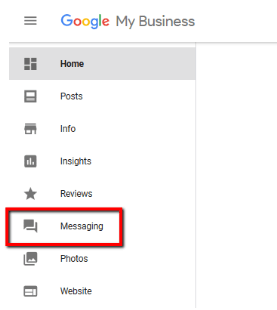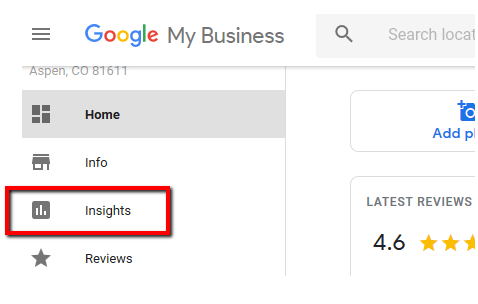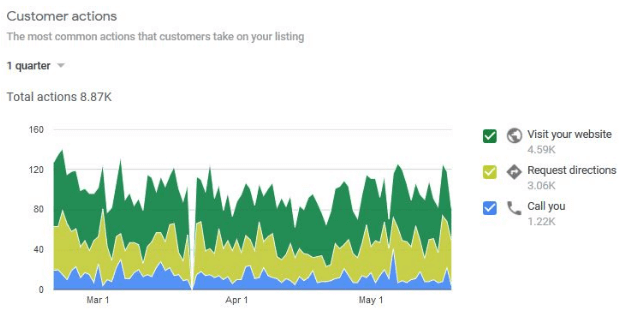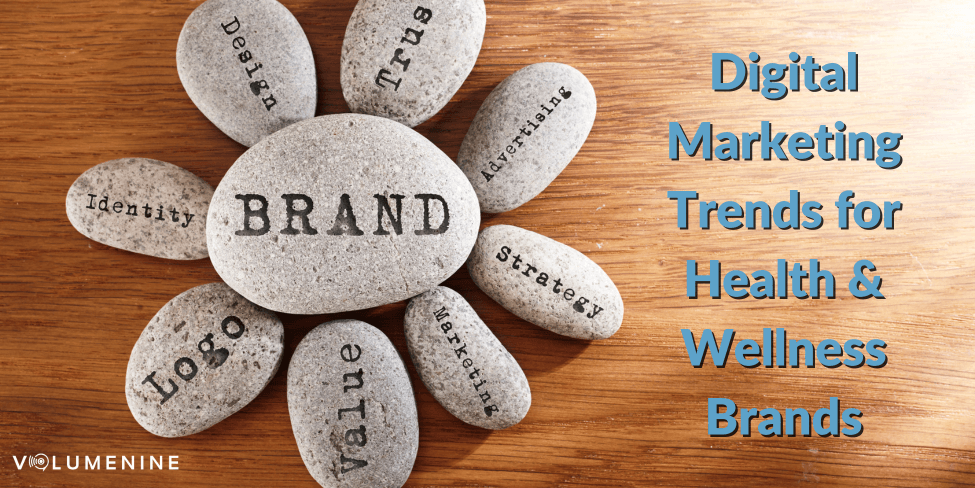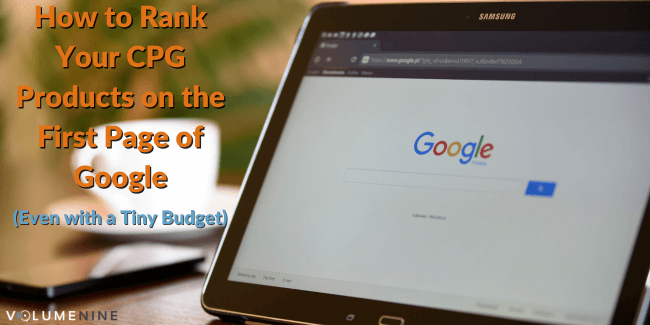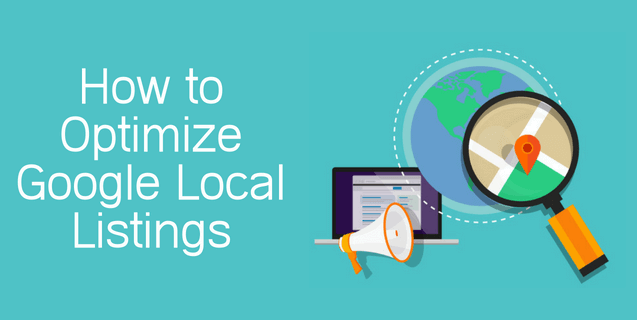
How to Optimize Your Google Local Listing for Maps and Search
Google has been adding some pretty awesome features to Google My Business listings recently! You can include so much more than basic contact information now. If you haven’t reviewed your Google My Business dashboard lately, log in and see what’s available…. and what you might be missing.
Is Managing your GMB listing important?
Yes! Your Google My Business listing is your primary path to gaining visibility in Google Search and Google Maps in your local community. The best part? It’s free!
Your Google My Business listing allows you to show up in Google Search and Maps results when users search for your business or businesses like yours. It is also one of the easiest and most effective ways to:
- Maintain accurate business information on Google
- Provide valuable information to users on page one of search results
- Acquire and respond to reviews
- Learn more about your audience
- Interact with users
- Easily advertise using AdWords Express campaigns
Where does my GMB information show up?
GMB listing information holds an authoritative position in multiple search spaces on desktop and mobile, including:
- Google desktop and mobile organic search result local packs
- Google Maps on desktop and mobile
- Google Images
- Google Knowledge Panel
The information shown in the Knowledge Panel here comes directly from our GMB account:
How do I claim and verify my business on Google?
You can follow Google’s own instructions to claim and verify your listing, but the steps are pretty simple:
- Step #1 – When you are logged into the email account you want to use to manage your GMB listing, go to https://www.google.com/business.
- Step #2 – Enter your business information and you will be given the option to claim an existing listing, or create a new one.
- Step #3 – Google will usually only offer the option to send a postcard with a PIN on it to the business address on your listing.
- Sometimes they will offer email or phone verification, but it is rare.
- You can also request bulk verification for 10+ locations
- Step #4 – When the postcard arrives, log back into your GMB account using the same email address and enter the PIN where prompted.
Aaaand… now you have a verified Google My Business listing!
How do I optimize my Google My Business listing?
You will gain an advantage over your local competition by following these GMB listing optimization best practices (and rules). Most importantly:
- Thoroughly and accurately fill out all available GMB fields and use GMB features regularly.
- Google is constantly crawling your site to find or verify current business information. Increase their trust by making sure the information on your website matches the GMB listing.
We’ve answered common questions about GMB listing optimization, here:
#1 What to Use for Your GMB Business Name:
Your business name should reflect the name used consistently on your storefront, website and other online business listings.
- Your listing could be suspended if you include additional, unnecessary information in your business name.
- Customers are more likely to find your business online when you accurately and consistently represent your business name.
#2 How to List Your GMB Business Address:
Use a precise, accurate physical address. This exact address should also be listed on a contact page, location page, or in the footer of your website.
- PO Boxes will not be accepted.
- You must be able to accept mail at the address.
#3 What to Use for Your GMB Business Phone Number:
Use the local phone number listed on your website and other online listings that directly calls your business. Using a local phone number instead of a toll-free number will very clearly connect your business to your local area, supporting local search results.
#4 – Which GMB Category to Choose:
The GMB Category you choose is one of the most important ranking factors in local search.
- Select the Primary GMB Category that best describes your business as a whole.
- You can add one or two secondary categories, as long as they describe your core business and not the products or services you offer (“Shoe Store”, not “Shoes”).
- It is against Google Guidelines to include categories for businesses that are physically at your location but are a different business.
#5 – Should You Add Business Hours to Your GMB Listing:
Adding business hours that match the hours listed on your website increases trust from searchers and Google.
- Google also enables you to add special hours for holidays or other dates when your business hours deviate from regular times.
- There are a few types of businesses that should not list business hours. Here is what Google Guidelines say:
#6 What to Use for Your GMB Website Address:
Always use your website homepage for a single location business.
- If your business has multiple locations using one website, use the corresponding location page URL on your GMB listing.
- You cannot use a URL that redirects or sends searchers to a site other than that of the actual business (this includes social media sites).
#7 How to Add Menu, Appointment, and Other Page URLs to your GMB listing:
Depending on your business category, when you click into the “Website” section in your GMB account, you may see options to add additional URLs:
The URL options may include one or more (or none) of the following:
- Menu
- Booking an appointment
- Placing an order
- Reserving a table
- Searching for items
*** The URL you enter must be on your own website, not a third-party site.
Quickly filling in available URL fields takes a small amount of effort yet offers the searchers immediate access to make reservations and book appointments directly from search results!
#8 How to Fill in Google My Business Service (and Product) Menus:
Google also recently added a section to list services. You can itemize services (or products) by creating categories of products or services, adding items to these categories, and have the option to include the price and description for each item.
These are currently only showing in Mobile search results under “Menu”:
To add a list of Services to your GMB listing, click on Services in the Info menu:
And start adding Categories and Items (with descriptions and pricing as you like):
#9 How to Add Google My Business Attributes and Highlights:
Again, depending on your business category, when you click into the “Attributes” (or “Highlights” for some business types) section in your GMB account info, you will see attributes you can checkmark:
There are too many options to list out here, but it is definitely worth taking the time to scan the list and click on business attributes that potentially bump your ranking for specific search queries.
#10 How to Optimize Your GMB Business Description:
Google recently added a field for a Business Description, so you can “tell searchers the story of your business” by offering well-written, useful information about your products and services, as well as your history and mission.
- The description cannot exceed 750 characters.
- The description gets cut off at about 250 characters are shown in the Knowledge Panel, so lead with the most compelling and important details, keywords, and location in case users do not click “…More“.
- Optimize the listing using only one or two primary keywords and your location (general and specific if applicable).
- Google will probably review your business description, so you’ll want to adhere to their guidelines which includes not using any URLs or HTML code.
- It can take up to three days for Google to review and approve your description before it goes live on your listing.
#11 – Uploading Photos and Video to Your GMB Listing:
Business photos and videos visually highlight what makes your business unique. Photos are shown in the Knowledge Panel on page one in search results, on Google Maps, and in Google Image search results. This is your opportunity to provide a look “behind-the-scenes” of your business and humanize your brand.
GMB Photos on Google Maps:
Photos – Images added to your GMB listing should be high quality and follow these guidelines:
- Format: JPG or PNG
- File size: Between 10 KB and 5 MB
- Minimum resolution: 720 x 720 pixels
Include exterior and interior photos, product or service photos, and photos of staff and activities related to your business. Continue adding current images to your listing over time.
Videos – The option to upload videos is one of the more recent GMB feature additions, and you should take advantage of it to engage people searching on Google. These should be high quality and follow Google Video Guidelines:
- Duration: Up to 30 seconds long
- File size: Up to 100 MB
- Resolution: 720p or higher
Google My Business Listing Maintenance
Now that you’ve optimized your GMB listing, you want to log into your GMB Dashboard regularly, review current information and make updates as needed.
- Googlebot is constantly crawling your website and business information provided by other sources and could incorrectly change your GMB listing information without notifying you.
- Google may also change information if a Google user clicks the “Suggest an edit” button on your listing. These are the types of edits users are able to make:
*** These user-generated suggestions can be made live on your GMB listing without you knowing it.
Google Reviews
How Consumers Can Be Your Superheroes
This can’t be stressed enough: Google Reviews are very, very important to your business! The aggregate review rating combined with the number of Google reviews is believed to be a top ranking factor in Google Search results. Consumer reviews provide credibility. Consumer reviews impact click-through-rates. Consumers now have superpowers!
When Google users scan search results, the local businesses that have the most positive customer reviews get more traffic and the traffic is from users who are primed to purchase based on their elevated perception of your business.
Which Nail Salon would you choose?
Encourage Google Reviews and Respond to Them
Encouraging reviews is acceptable by Google. Go here to create a link for customers to write reviews for your business on Google. Your link can be used in review request emails, text messages, on your website, and on other platforms. Go get ‘em!
Responding to reviews builds loyalty. Both positive and negative reviews offer the opportunity to shine and provide valuable insights about your business to your customers. Plus, your engagement with consumer reviews is highly regarded by Google.
Recent Google Review Updates and Changes
- Google reviews recently gained importance as Google announced Owner Review Response Notifications. Per Google, a notification email will inform “the customer of a reply to their review, and contains a link to a page with the full owner response.” This will serve to increase consumer expectations for a response to their review.
- The Google Terms of Service for Online Reviews has been updated to disallow discouraging or prohibiting negative reviews or selectively soliciting positive reviews.
- Google changed review guidelines the end of last year so that current and/or former employees can’t leave reviews – under “Conflict of Interest”:
Other GMB Engagement Opportunities
Your GMB listing is packed with recently added features that enhance your listing and visibility and supports increased local search result rankings. These include:
Posts
You can create a Google Post in just a few minutes from your GMB account that will instantly show up on page one of Google Search and Maps in the Knowledge Panel. You can use these in a variety of ways: showcase what’s new with your business, make reservations, publish offers, promote events, and even allow users to purchase a product or service.
Questions & Answers
Google Questions & Answers allows anyone to ask and directly answer questions about places and businesses on Google Maps. Questions can be asked on any device from Google search and on Android devices from Google Maps.
These questions will be answered most accurately, authoritatively, and positively if you, as the business owner, are one of the people answering them! Joy Hawkins wrote a very detailed and informative article earlier this year that will help you get started with Google Q&A.
Messaging
Activate “Messaging” in the Home menu on your Google My Business Dashboard and your customers and potential customers can instantly communicate with you via SMS from Google Search.
Enter a phone number that is able to receive SMS messages, then be quick to respond to these messages!
- Google recently introduced the Google Allo app so you can chat with customers on the web or a smartphone. You’ll receive Google Assistant as well, to help out with the conversation when needed.
Google My Business Insights
GMB Insights is provided right in your GMB account in the Home Menu:
Insights offers highly valuable and actionable data about how your customers use Search and Maps to find your Google My Business listing, which GMB information they are viewing, and how they engage with it. Find out:
- How many users find your information via branded and non-branded search terms
- How many view your business on Google Search or Maps
- What actions they take when they view your information (visit website, request directions, call you)
- Where they were when they requested directions
- How many phone calls you received, broken down by day of the week
- GMB listing photo views
All data is enhanced with visually informative images, like this one for “Customer Actions”:
Additional GMB Listing Management Information
- Always follow the Google Guidelines for representing your business on Google!
- If you are often on the go, use the Google My Business Mobile App to manage your GMB listing from your phone.
- Agencies and third party platforms can now use Google’s API v4.1 to more easily add GMB Descriptions and create Posts for multiple locations and businesses.
- Have questions or issues with your GMB Listing? Call the Google Support Phone #: 1-844-491-9665
Final GMB Listing Management Advice
Google totally digs it when business owners use their services, log in, and review data, update information and utilize available features. Is this part of the Google ranking algorithm? We can’t know for sure, but our bet is… ABSOLUTELY.
Our advice:
- Keep interacting with your customers using Google products.
- Continue optimizing and implementing available Google My Business listing features.
We believe these actions will support Google local pack rankings on desktop and mobile devices, as well as Google Maps and organic rankings in general, which directly supports increased traffic to your website. If you want to learn more about optimizing your local listing on Google, reach out to the team here at Volume Nine. We’re here to help!