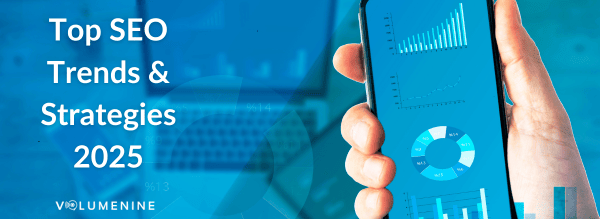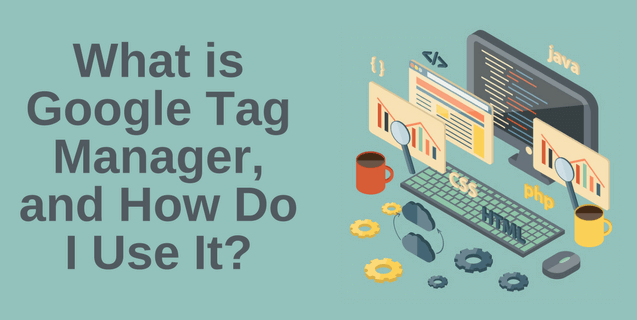
What Is Google Tag Manager, and How Do You Use It?
If you manage a website, you’re likely familiar with Google’s suite of tools that are designed to provide important information around your website’s performance, both for you and for your users. However, the number of tools and the breadth of their capabilities can overwhelm the best of us.
Google Tag Manager is one of the lesser-used tools in the Google Suite arsenal, but it’s growing rapidly. Google Tag Manager can be extremely powerful when used properly. Below, we dive into what Google Tag Manager is, and when and how to use it.
What is Google Tag Manager?
Tags are snippets of JavaScript code that gather data and send it to third-party websites. Google Tag Manager (often referred to as GTM) is a tag management tool provided by Google for free. The intent is to allow a site to use a single asynchronous script to manage all of the site’s tags. By installing one block of script, you can update tracking scripts, add new integrations (Salesforce, LuckyOrage, Facebook) all within the Tag Manager Platform without also having to update the source code of the site. If you’re a beginner or novice at website development, this can be a welcome reprieve from having to ask a developer to paste in a block of code.
It allows the user to set up and manage different types of analytics and marketing tags. Before Google Tag Manager, adding a tag to your website meant that you had to work with a developer to hardcode it in your site’s code. And perhaps just as important, not all of these scripts loaded asynchronously, meaning your site wouldn’t load until this script was finished firing. If you’ve ever found yourself waiting for a site to load and looked down in the lower-left hand corner of your screen only to see a bunch of scripts firing, but the page hasn’t loaded, this is what we’re referring to.
Google Tag Manager Components
Google Tag Manager’s functionality can be broken into three buckets:
- Tag: A snippet of code/tracking (usually Javascript) that you want to add to the site.
- Trigger: Settings that allow you to say when and where on your site you want a tag to be executed.
- Variables: Establishes the data set, and creates an opportunity to customize the data set, particularly for Google Analytics and events.
For most sites, the free version of Google Tag Manager will be sufficient. That being said, there are larger enterprise sites that may benefit from Google Tag Manager 360. Generally speaking, if you don’t use Google Analytics 360, or you didn’t know that existed, stick with the free version for now.
When it’s useful
At this point, with the adoption of Google Tag Manager seemingly growing exponentially, there’s really no longer a case to not use it unless the basic Google Analytics tracking script is all you need. And by that, I mean you’re not running any paid campaigns, your primary conversion is website traffic, and you aren’t tracking events. For any other site, we strongly recommend this integration.
That being said, here are some specific times that reinforce why this is often recommended to everyone we work with:
- You want to track events in Google Analytics (This can be done manually, but it’s much easier in Tag Manager)
- You have multiple hard-coded scripts throughout the site for different tools
- You don’t’ have direct access to a developer and want to be able to make these tracking updates internally
- You want the ability to test whether a new tag is firing before actually pushing it live
Unless you have a significant amount of hard-coded scripts scattered throughout your site, the move to Google Tag Manager is generally pretty simple.
How to effectively set up Google Tag Manager
Keep in mind, as there is with any tool, there is a learning curve. After using the tool for years, it all feels much more intuitive, but don’t give up. It will be worth it in the long run.
The first step is to go to tagmanger.google.com and set up a new account. To make life easier, use an email that you can share if you have to. To keep from having to jump back and forth, it’s also easiest to use the same login that is attached to your Google Analytics and Google Search Console. Once logged in, you’ll be prompted to create a new container for your site. Remember, the beauty of Tag Manager is that this container will hold all of the tags you will need. You will also be prompted to place the new container script on each page of the site. Go ahead and do that. Until you build and publish tags, this script is nothing more than a placeholder.
From there, you will add any tags that you currently have on the site into Tag Manager. As you get into more complex tagging, you will find yourself seeking out resources to help. Also, as Google Tag Manager gains in adoption, there are amazing resources to help that can be found through a simple Google search. There are no time constraints here. Take your time and get it right. The platform won’t do anything until you click the “Publish” button (Assuming you went ahead and placed the container script on the site).
And now to my favorite part. Google Tag Manager has a preview mode that will show you if your tags are set up correctly and firing as you navigate through the site. As long as the container script is on the site, even before you hit Publish for the first time, you can double-check any new tags to make sure they fire when you want them to.
Lastly, before taking the leap, make sure to remove the hard-coded scripts from your site that you have built out in Google Tag Manager. For some sites with multiple third-party integrations, hard-coded event tracking, or detailed paid search conversation tracking, this can take more time. Remember, you have time to plan this out and get this right. To prevent data loss or data integrity, try to time the removal of hard-coded scripts as closely as possible to when you publish the new container.
Once it’s up and rolling, I have no doubt that everyone who makes the move will like it better. It takes time, there’s learning that’s done, but I wouldn’t go back if I had the choice. As you get into more advanced tag configuration and tracking, you will also find that it opens up the possibilities on what you can track and measure without having to rely on a developer to implement even more scripts.
Important Note:
Google Tag Manager doesn’t replace Google Analytics. The Google Suite of tools is designed to work as complements to one another, and not as replacements to existing tools.
- Google Analytics collects data on how users interact with your site
- Google Search Console collects data on how Google interacts with your site
- Google Tag Manager allows for data collection in Google Analytics and other third-party tools to be customized easily with a single script.
Still feeling overwhelmed about GTM? Reach out to the SEO team at Volume Nine today – we’re here to help!