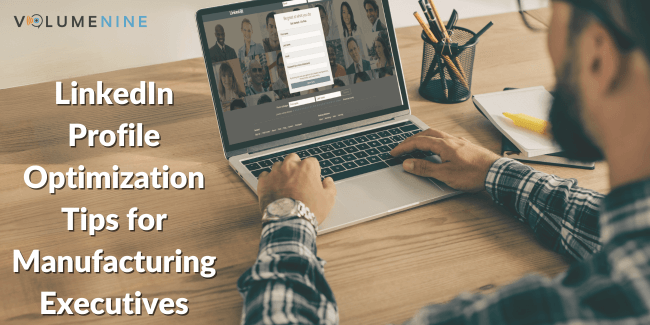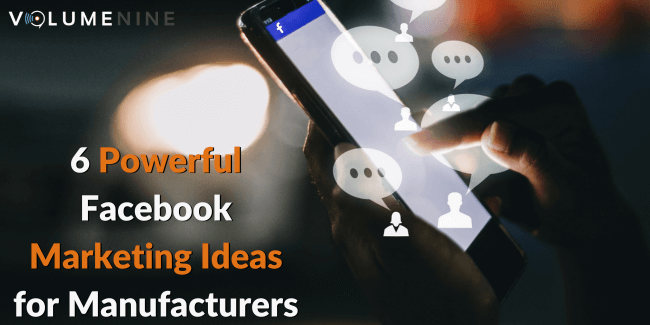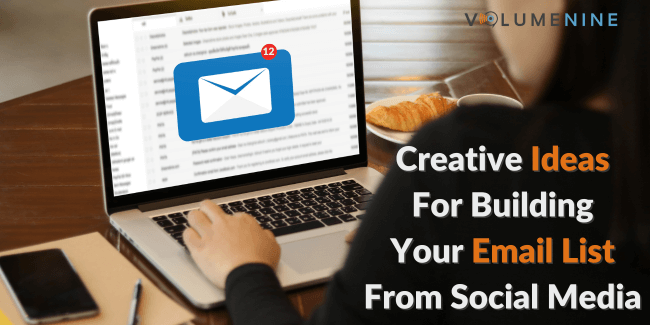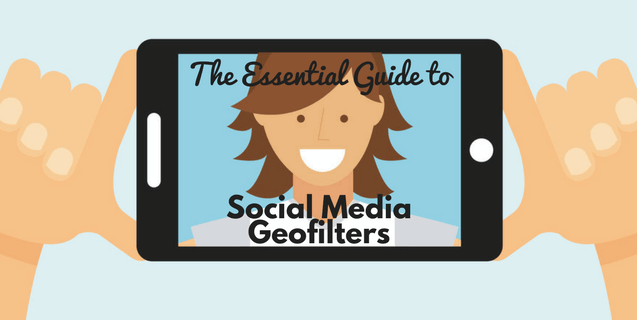
The Essential Guide to Social Media Geofilters
Are you using social media Geofilters for your business? If not, you may be missing out. Geofilters are seen by 40-60% of daily Snapchatters. With 100 million daily active users, that is some serious brand exposure potential for your business.
Below, we provide an overview of Geofilters, how to set them up, and other social media platforms that are introducing similar features.
What are Social Media Geofilters?
One of Snapchat’s popular features are Geofilters – location-based graphic overlays that can show off the location where the photo was taken, or highlight an event happening in the area where the snap occurred.
There are three categories of Geofilters available on Snapchat:
- Community Geofilters: These are used for public locations – universities, cities, and local landmarks can all have their own geofilter. These are not used for advertising purposes.
- Personal Geofilters: These are created by individuals who want their own Geofilter for an event, be it a birthday, anniversary, or wedding.
- Business Geofilters: Companies can use these sponsored Geofilters for commercial purposes. These filters can increase brand awareness and engage prospects or customers. We’re going to focus on business Geofilters in this article.
How can you use Geofilters for business?
There are several ways to use Geofilters for your business. Here are the most frequently used ones:
- Announcing new service or product launches
- Advertising events
- Supporting your brand
- Promoting your presence at various tradeshows
- Sharing updates
- Highlighting company values
- Supporting charities through fundraisers
Creating Geofilters for your business
Snapchat offers an easy-to-use template for creating and submitting your Geofilters for review on the site. Visit the Snapchat Geofilters page, select which type of Geofilter you want to create (Community, Personal, or Business), and follow the on-screen instructions for designing and submitting your filter. You can either design your own Geofilter in Photoshop or use Snapchat’s pre-loaded images to create your own.
Once your Geofilter has been submitted to Snapchat for review, you can expect to hear back in a day, although a high volume of submissions may cause the review to take longer. Snapchat’s Geofilter FAQs provide more information about the approval process, as well as reasons that your Geofilter may have been rejected.
Other things to note when designing a Snapchat Geofilter for your business:
- Geofilters rules are stricter for businesses than for private users. Businesses are not permitted to use hashtags, contact information, or people’s pictures. Doing so can get your filter rejected.
- Keep in mind that the cost increases according to the area of coverage and duration of the filter.
- Before submitting it, make sure that both text and graphics are visible in all kinds of lighting. Keep your graphics contained to one-third of the screen at max.
- Plan carefully. You’ll have to cancel approved Geofilters and create new ones in case of rescheduling or location change.
Are Geofilters only available on Snapchat?
Geofilters used to be exclusively available on Snapchat. However, this month, LinkedIn announced that they now offer Geofilters as part of their new native video tools. The feature is geared towards conference attendees and aims to help with conference event promotion and engagement. LinkedIn Geofilters may be an avenue that your business can explore that upcoming conferences or trade shows you are hosting.
Social media Geofilters, whether on Snapchat or LinkedIn, provide a valuable opportunity to connect with consumers and increase brand awareness. If you need help planning out your Geofilter strategy, reach out to the social media team at Volume Nine – we’re here to help!