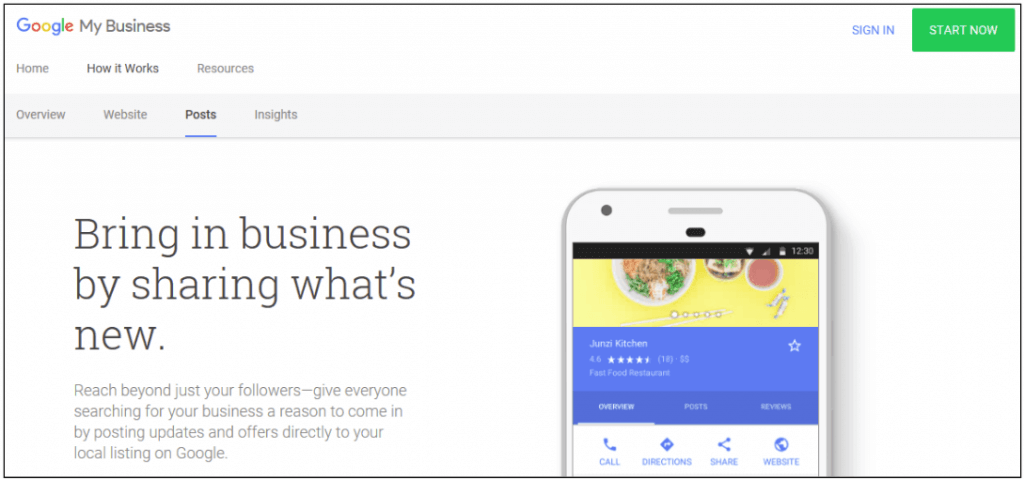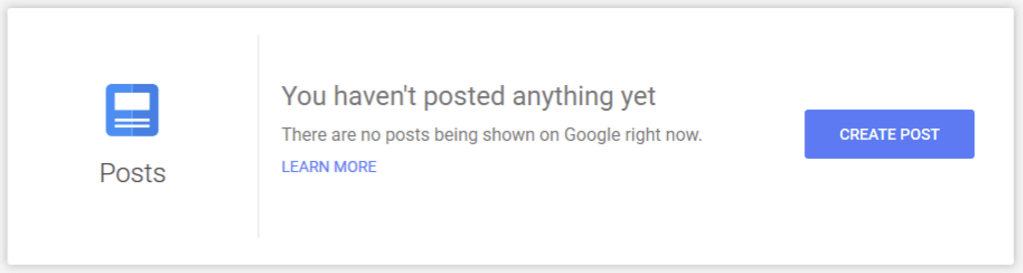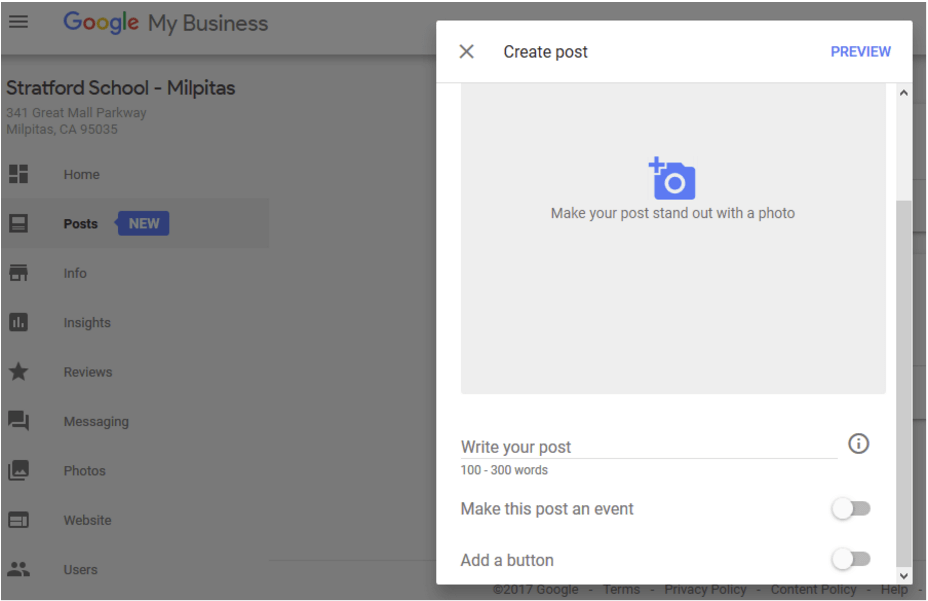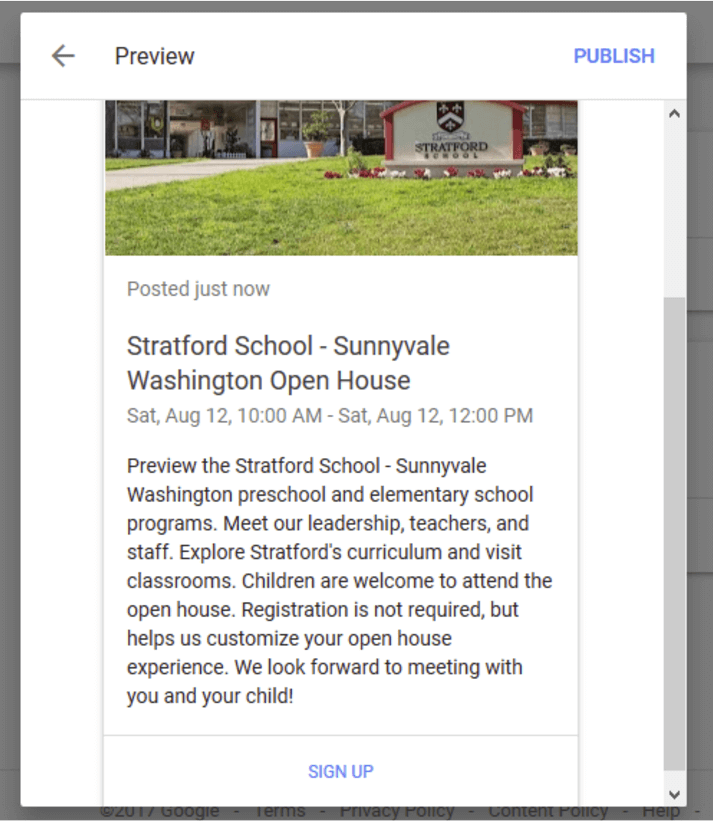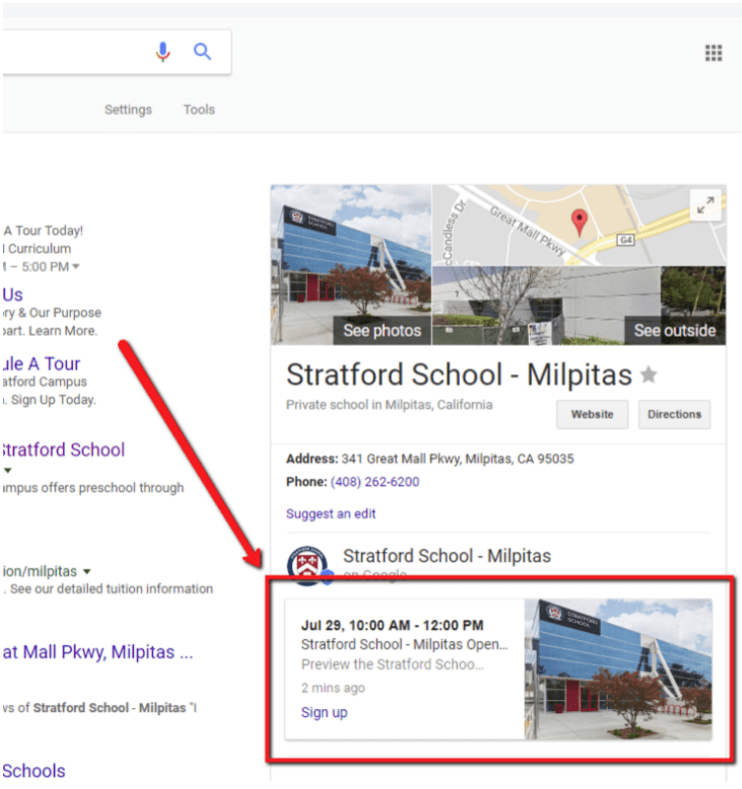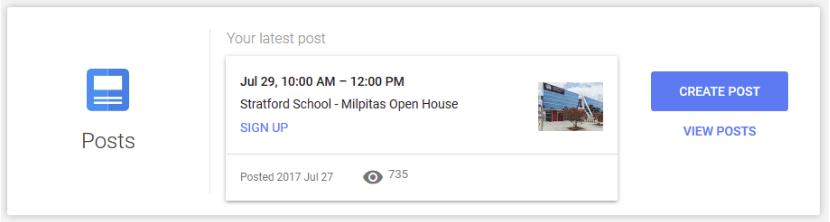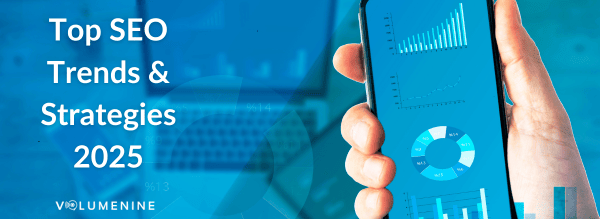New Google Posts Feature in Google My Business [Case Study]
Google Posts went live recently for most Google My Business (GMB) customers. It enables businesses on GMB to instantly share info and a link to whatever page they’d like, right in the Knowledge Pane, on Google Search and Google Maps.
These localized Page 1 search result inclusions show up instantly, are highly targeted, and can be shared socially across Facebook, Twitter, G+ and email.
Here at Volume Nine, we were excited to try this new feature out with one of our clients, Stratford Schools!
Our Client
Our client, Stratford Schools, is a private school system founded in 1999 with 23 campuses in California. To deliver on their goal of “connecting students to their unique futures”, Stratford offers “an innovative, challenging, and ever-evolving curriculum” where students achieve inside and outside of the classroom. They encourage students to “truly care about the community where they live and learn” and believe in “the free exchange of ideas among faculty, staff, students, and parent partners.”
The Objective
With the new school year quickly approaching, Stratford Schools geared up to meet new students and parents, and welcome back returning families, with an Open House at each campus. Once there, families would learn what Stratford has to offer, be introduced to faculty, staff, curriculum and other unique aspects of their schools, and ask any questions about the schools.
The school’s objective was to let as many families in their respective areas know about the Open Houses and inspire them to attend, ideally by pre-registering online before the Open House.
The Strategy
Open House awareness and pre-registration was the focus of our strategy. What are the most effective ways to get the information in front of the most families in each campus location, very quickly?
Fortunately, Google Posts and the Stratford Open House opportunity came together for a perfectly-timed rendezvous.
Google offers a few basic options for Post content, including a choice of buttons (listed below) where you can link to a website page for users to get to and tell them they are going. We used the “Sign up” button (shown below), that would take users to the Open House registration page.
Google Post Requirements and Posting Steps
You can quickly and easily create these custom posts from your phone, tablet or computer directly within your Google My Business account. These are the requirements and steps to generate a Google Post:
Requirements
Business
You must have ownership of a verified GMB listing (note: hotels and other types of lodging are not eligible)
Content
These are the content options available when creating a Google Post:
Image
- Choose a high-quality image that will capture attention!
- Google recommends a 750 X 750 pixel image (the minimum requirement is 250 X 250 pixels)
- The image will be auto-cropped to a square, but you can identify which part of the photo should show if it is not an exact square
Text
- 100-300 words are allowed, not all of these will show in the Knowledge Panel, so choose your first sentence wisely
- When crafting your message, keep in mind these can be shared socially
Event
If your post is about an event, you will need to add the event start date, end date, and time.
Call-to-action Button
Button options to choose from are “Learn more”, “Reserve”, “Sign up”, “Buy”, or “Get offer”.
Website page link
Choose a website page to link to from the “Call-to-action” button chosen above
Creating and Publishing a Google Post
Once you’ve decided on and gathered all of the content you are going to include, creating a Post is super easy. We created Google Posts for 18 Stratford School locations. It took less than two hours to set up and publish all of them!
Steps
- Sign in to your Google My Business (GMB) account
- Go to the Dashboard of the GMB listing you want to post on (if you only have one listing, you will automatically be taken to that Dashboard)
- Click the blue CREATE POST button
- Add content
- Preview – click the blue PREVIEW text in the upper right corner.
- Publish – if you’re happy with the Preview, click the blue PUBLISH button in the upper right corner.
And bada bing, bada boom – you will instantly see your post within your business Knowledge Panel in Google Search and Maps:
It is that easy. However, note that for the branded Knowledge Panel to be included in search results, the search phrase must (usually) be branded. The primary exception would be if there is only one of the type of business used in the search phrase present in the location used in the search phrase.
Google Post Results
How to track results
To track and report on the results from this bit of effort, Google provides some basic insight for you.
Go back into the GMB listing Dashboard and click ‘VIEW POSTS’ (under the CREATE POST button):
Click on the post you want to see results for to see “Views” and “Engagement”.
Stratford School Results
These were last minute Posts. Some of the Open Houses started just a few hours after we posted. The others were being held in less than two days, and we still saw some great results. The five school locations promoting an open house saw over 1400 post views in two days.
Google Posts are live for 7 days, with the exception of Events. Events will remain until the Event is over. If the event is occurring in less than 7 days, the post will still stay live for one week. As a result, the post will continue gaining views. For the same Stratford locations, the total post views were over 3100 after 7 days.
The Post Views provided a lot of exposure for the schools from a light amount of work. All of these views brought additional brand awareness for the schools to a highly targeted audience.
If you have any questions about setting up Google Posts for your business, don’t hesitate to contact the SEO team here at Volume Nine. We’re here to help!